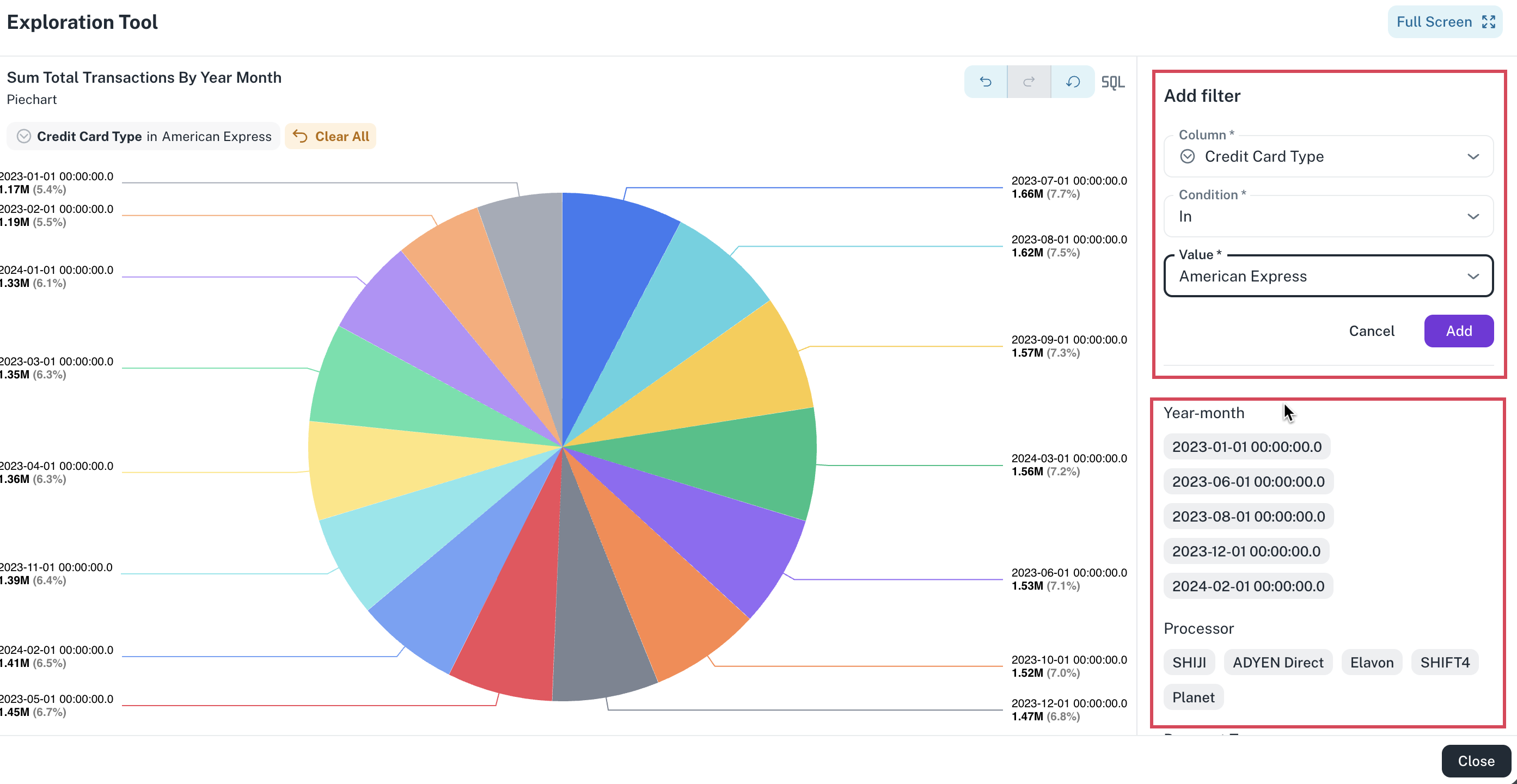Adding widget filters
You can add a widget filter while creating a widget as well as directly from a dashboard.
Adding filters during widget creation
-
Access a workbook, click the Visualizer and initiate widget creation.
-
From the left, click the filter icons corresponding to a column name. The filter conditions relevant to that column are displayed.
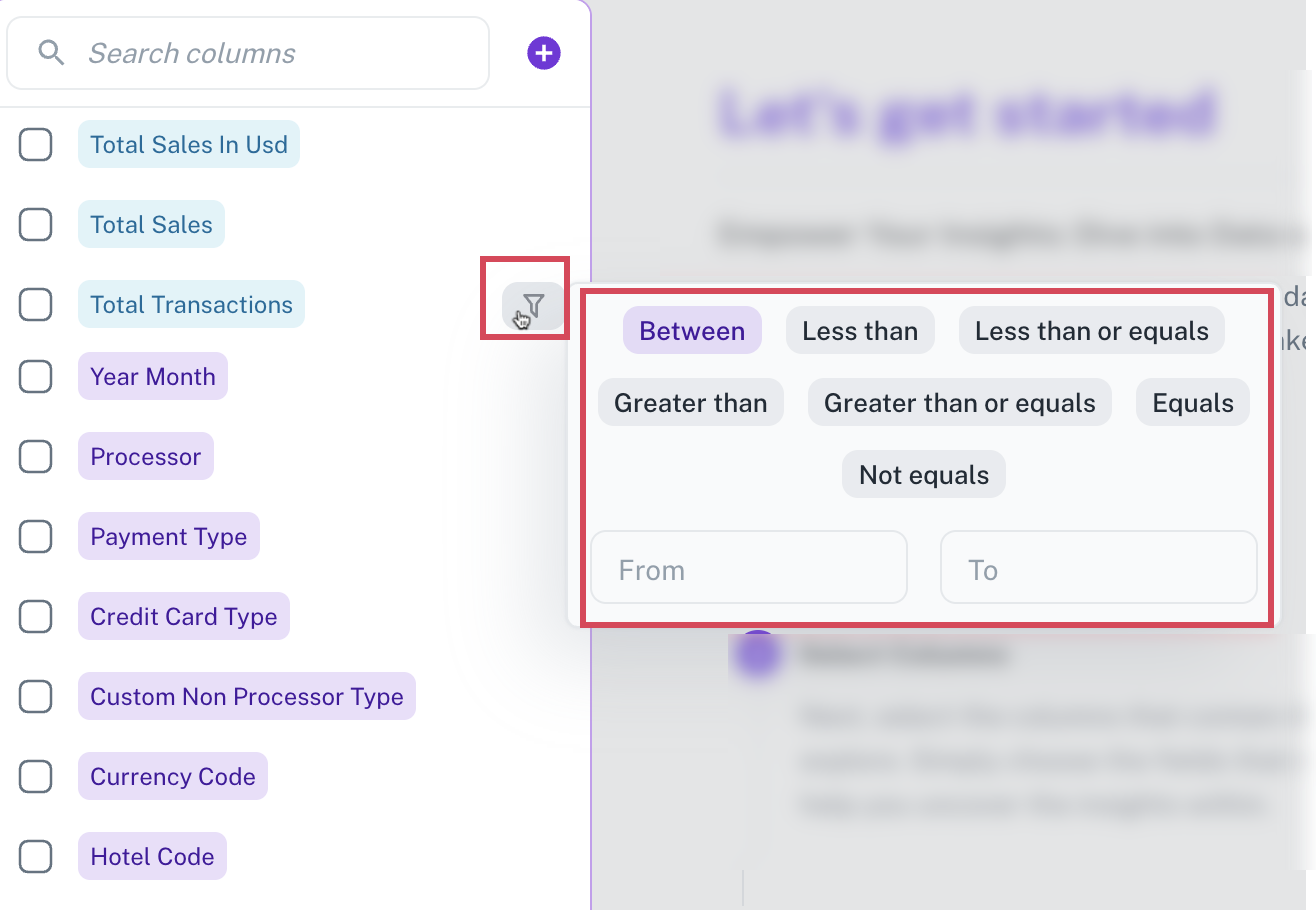
-
Specify the conditions and click outside the box. The filter conditions are applied to the data in that column and the filtered data is visualized and displayed.
Adding filters to a widget from the dashboard
-
Access a dashboard and click the Exploration mode icon.
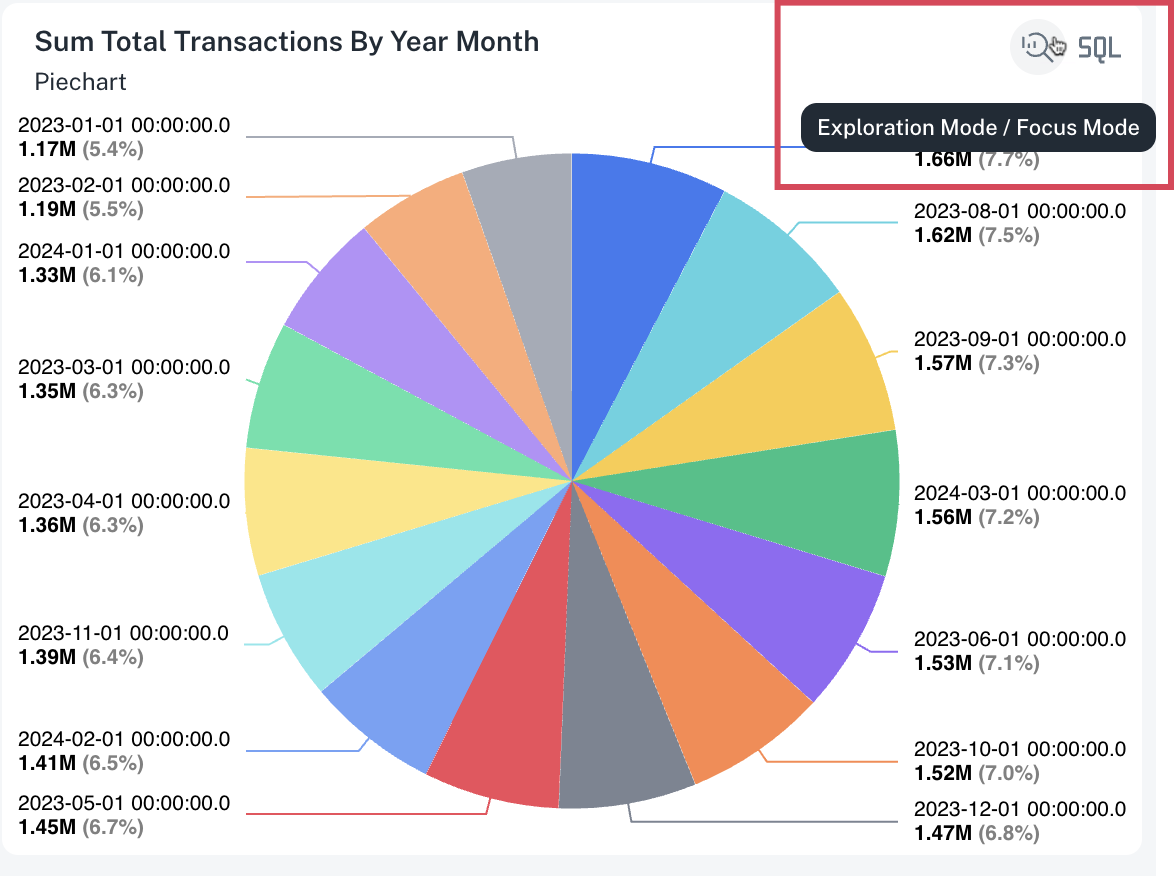
-
In the right, from Add filter section, you can select a column and add the relevant conditions for the filter or scroll down and simply select the filter criteria. The filter conditions are applied to the data in that column and the filtered data is visualized and displayed.